Advanced SIMPLIS Training
Module 4 - Introduction to Modeling > 4.3 What is a Device? |
To download the examples for Module 4, click Module_4_Examples.zip
In this Topic Hide
In SIMetrix/SIMPLIS, a "Device" is the combination of a symbol and an ASCII text model in a deliverable form. The model may be plain text or encrypted depending on the sensitivity of the intellectual property in the model.
Models are categorized by type and associated with an appropriate symbol.
How to view, edit, and delete model-to-symbol associations.
Open the schematic 4.1_symbols_may_not_represent_what_you_think.sxsch.
From the schematic menu, select Place
From Model Library...
Result: The Select Device dialog opens.
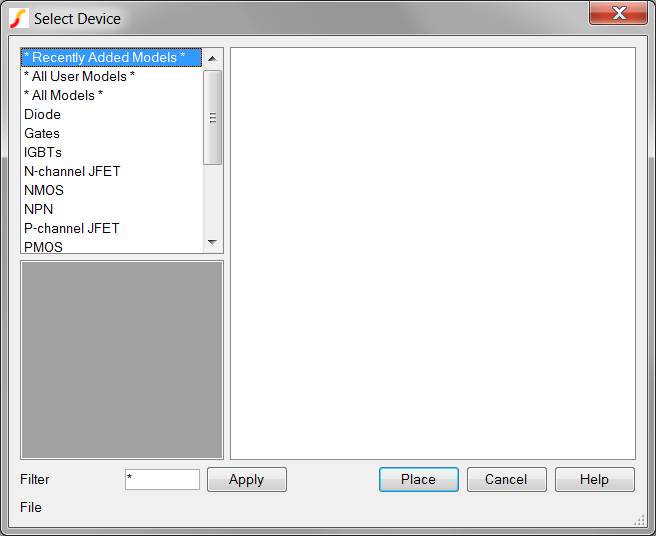
In the category box select PSU Controllers.
Select the MAX15062
as shown below.
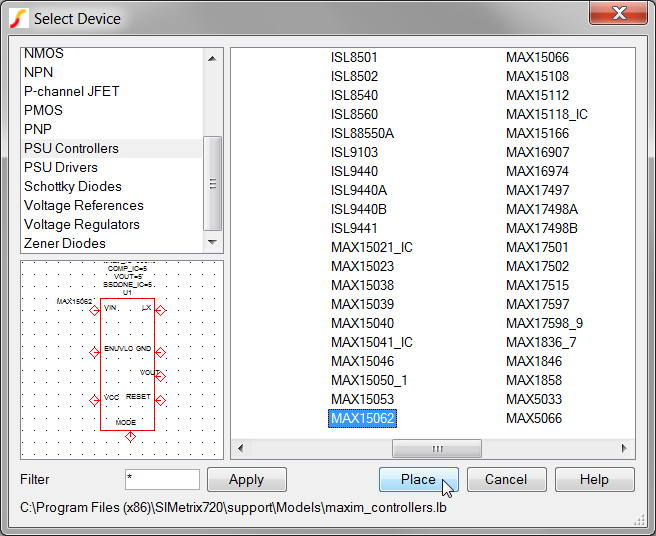
Click the Place button and place the symbol anywhere on the schematic.
You have just placed a symbol based on a model name. In order to do this, you must have a model-to-symbol association which tells SIMetrix/SIMPLIS that the MAX15062 uses a specific symbol. In the above example, the MAX15062 is a built-in model, which has a built-in symbol and an association between the model and symbol. For user defined models which you would like to place from the Model Library, you need to associate models with symbols.
There are two common ways to associate models with symbols:
In this exercise you will view the model-to-symbol association information for the MAX15062.
From the command shell menu, select File
Model Library Associate Models and Symbols...
Result: The Associate Models and Symbols dialog
appears:
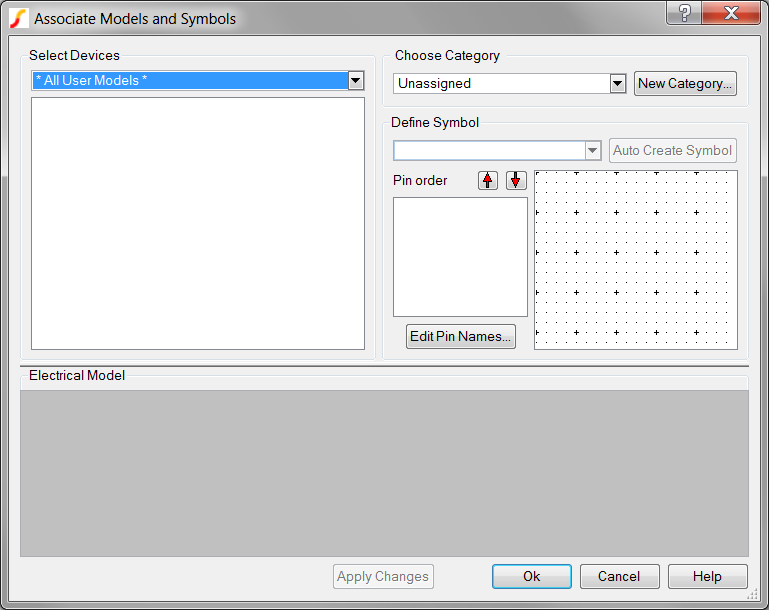
In the Select Devices drop-down box, select the PSU Controllers category as shown
below:
Result: The available devices list is populated
with all PSU Controllers.
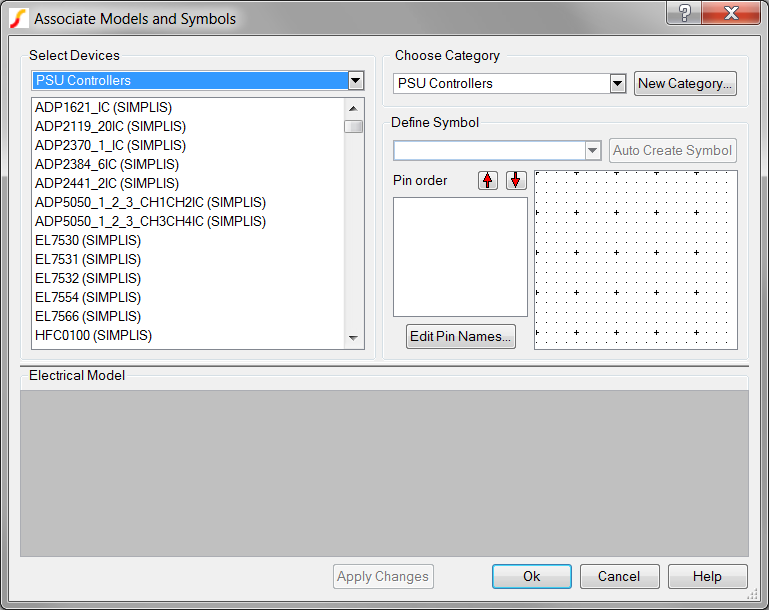
Select the MAX15062 (SIMPLIS)
from the list of available models:
Result: The association information for the MAX15062
model is displayed on the dialog along with a symbol preview.
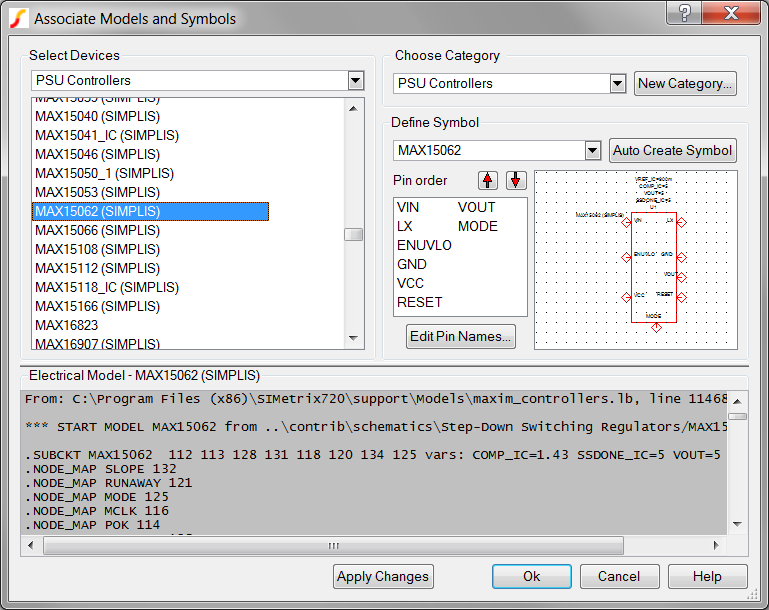
The Associate Models and Symbols dialog allows you to change or create new categories, change symbols, and change the pin order. The Help button on the lower right hand corner of the dialog links to a comprehensive help topic.
At times, models are accidentally associated with the wrong symbols. Although no built-in support is available for removing associations within SIMetrix/SIMPLIS, you can do this manually with a text editor. The user-defined model-to-symbol associations are stored in a text file named user_v2.cat in the Application Data directory.
To edit the user_v2.cat, follow these steps:
From the command shell menu, select Training
Open user_v2 Catalog File.
Result: The catalog file opens in Notepad++. Notepad++
will prompt you to create the file if it doesn't already exist, which
will be the case if you have never associated a model with a symbol.
This file stores each model-to-symbol association on a new line. To remove any association, simply delete the entire line.
SIMetrix/SIMPLIS has the ability to embed the symbol information used for the model inside the model file. A special comment keyword, *#ASSOC is used to define the symbol, model library category, and pin mapping if required. For example the following embedded association tells SIMetrix/SIMPLIS to use a 3 terminal NMOS MOSFET symbol for the model:
*#ASSOC Category=NMOS Symbol=nmos_sub
In this case, the category has no spaces, and the Category name is not required to have double quotes. For a Category name with double quotes, such as PSU Controllers, the association line would be:
*#ASSOC Category="PSU Controllers" Symbol=MAX15062
Note this is the actual association information for the MAX15062.
 |
Important: The *#ASSOC line must be placed right after the .SUBCKT line which starts the model definition. |
In SIMetrix/SIMPLIS, a "Device" is the combination of a symbol and an ASCII text model.
Models are categorized by type and associated with an appropriate symbol using the Associate Models and Symbols dialog.
You can embed the symbol name and model library category in the ASCII model library text file using the *#ASSOC comment.
|
4.4 Protecting Your Intellectual Property - Model Encryption ▶ |
© 2015 simplistechnologies.com | All Rights Reserved