To download the examples for Module 2, click Module_2_Examples.zip
In this topic:
What You Will Learn
- How "Per Cycle" Probes can shed light on important details of the converter behavior.
Getting Started
- Open the schematic 2.4_SelfOscillatingConverter_POP_Tran.sxsch.
- Run the simulation.
Discussion
In switching systems, many important control variables, such as duty cycle or switching frequency, are adjusted once per switching cycle. For converter topologies with variable frequency operating modes, it is desirable to plot the frequency of the converter vs. time. The vertical value will be constant for each switching period and change at every switching edge. Consequently, it appears as a stepped waveform. If the converter has a constant frequency, the curve showing the per-cycle frequency would be a flat line.
Exercise #1: Plotting the frequency of a gate drive vs. time.
- Open the schematic 2.4_SelfOscillatingConverter_POP_Tran.sxsch
- Run the simulation.
- Using the keyboard shortcut Ctrl+P or from the schematic menu, select
Probe ▶ More Probe Functions... to
open the tree selection dialog. Result: The tree selection dialog opens, displaying the advanced probing options.
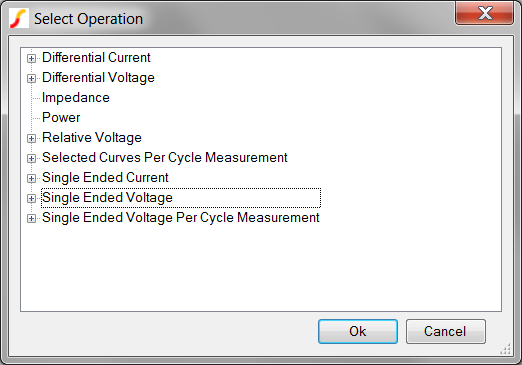
- Double click on the last item - Single Ended Voltage Per Cycle
Measurement.
Result: The tree expands to show the two probe functions in this category.
- Select the Per Cycle Frequency item. The dialog should now be configured
as below:

- Click Ok. Result: The mouse cursor symbol changes to a probe symbol:

The program now expects you to select the node on the schematic for which you want to plot the Per Cycle Frequency curve. In the bottom bar of the schematic there is a message:

- Move the mouse cursor over the gate of the main converter MOSFET Q1, and
left click. Result: The Per Cycle Frequency of the Q1 gate drive voltage is plotted on a new axis:

- To move the curves to individual grids, execute the graph menu Curves ▶ Stack All Curves. Result: The curves are moved to three axes.
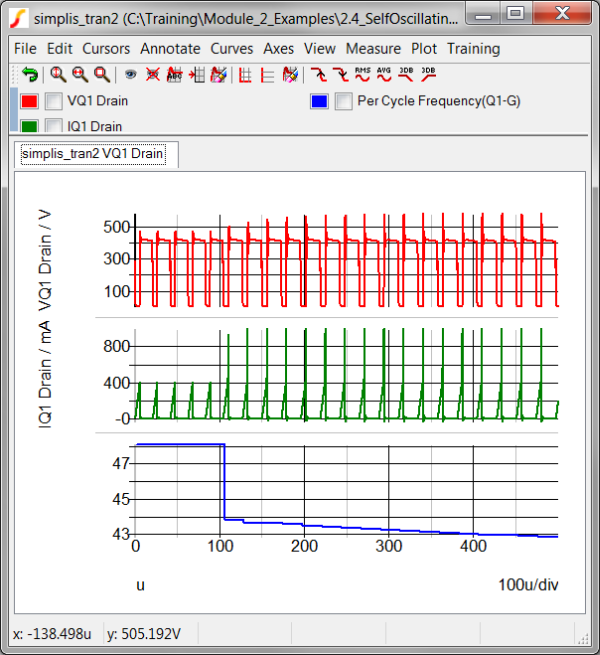
In the above graphs, you can both visualize and easily measure the frequency of the converter during the load step. When you look at the POP analysis in detail, you will see just how powerful this probe feature is.
Exercise #2: Plotting the average value of a voltage vs. time.
In the design of switching power systems, you often would like to know a single value of a curve every switching cycle. For example, the duty cycle of the converter has a single value every switching period. Other example measurements which are single valued per switching cycle include:
- On and Off Time of a switch
- Maximum, Minimum, RMS, or Mean value of a current or voltage
In this exercise, you will plot the per-cycle mean value of the output voltage curve. These curve functions operate a little differently than the previous example. The previous example plotted the frequency of a curve, using the same curve to define the edges where the vertical, or y-values will change. This works because the gate curve has very distinct edges which define the switching interval. The output voltage curve differs from the gate curve in that the edge information is not easily accessible in the waveform. For a curve which is devoid of any edge information, SIMetrix/SIMPLIS needs two curves to perform the operation:
- The curve to perform the measurement on. In this case, the output voltage curve.
- An edge source to define the edge transitions where the measured value will change.
Since two curves are being operated on, these measurements require a curve to be selected on the waveform viewer. Here is how to plot the Per Cycle Mean value of a curve, starting where the last example left off:
- If you haven't run the simulation, open the schematic 2.4_SelfOscillatingConverter_POP_Tran.sxsch, and then run the simulation.
- To plot the output voltage curve from which you are generating the new Per
Cycle Mean curve, follow these steps:
- From the schematic menu, select Probe - Voltage (New graph sheet)...
- Move the mouse over the output voltage Vout and left click.
 Result: A new graph tab is opened with the output voltage curve from the Transient analysis. The curve is labeled OUT in the graph legend. This is because the random probing reads the schematic net name, not any probe which is connected to the net.
Result: A new graph tab is opened with the output voltage curve from the Transient analysis. The curve is labeled OUT in the graph legend. This is because the random probing reads the schematic net name, not any probe which is connected to the net.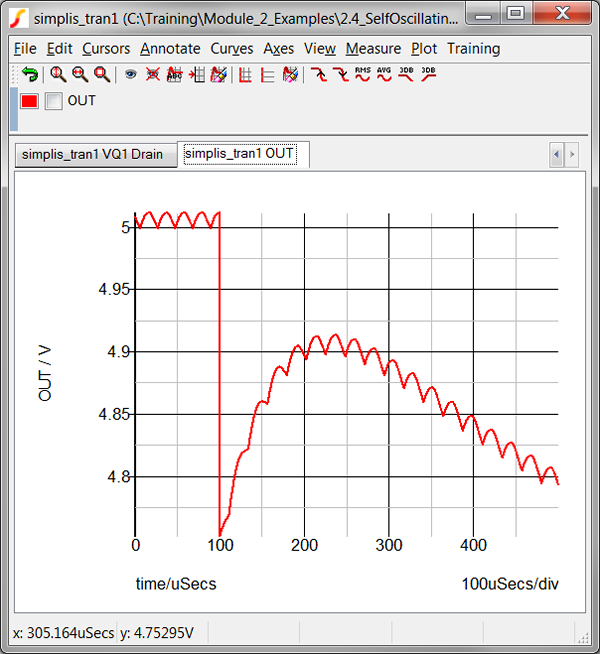
- Click on the OUT curve in the legend to select the curve. Result: The check box next to the OUT name should be checked.
- Use the keyboard shortcut Ctrl+P or from the schematic menu, select
Probe ▶ More Probe Functions...
to open the tree selection dialog. Result: The tree selection dialog opens, displaying the advanced probing options.
- Double click on the Selected Curves Per Cycle Measurement.
- Select the Per Cycle Mean of Selected Curves.
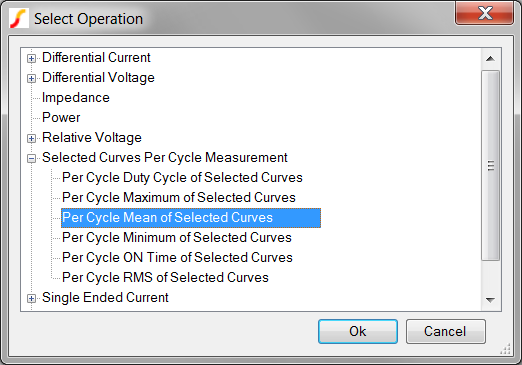
- Click Ok. Result: The mouse cursor symbol changes to a probe symbol:

The program now expects you to select the node on the schematic for which you want to plot the Per Cycle Frequency curve. In the bottom bar of the schematic there is a message:

- Move the mouse cursor over the gate of the main converter MOSFET Q1,
and left click.Result: The Per Cycle Mean value of the output voltage is plotted on the same axis as the OUT curve.
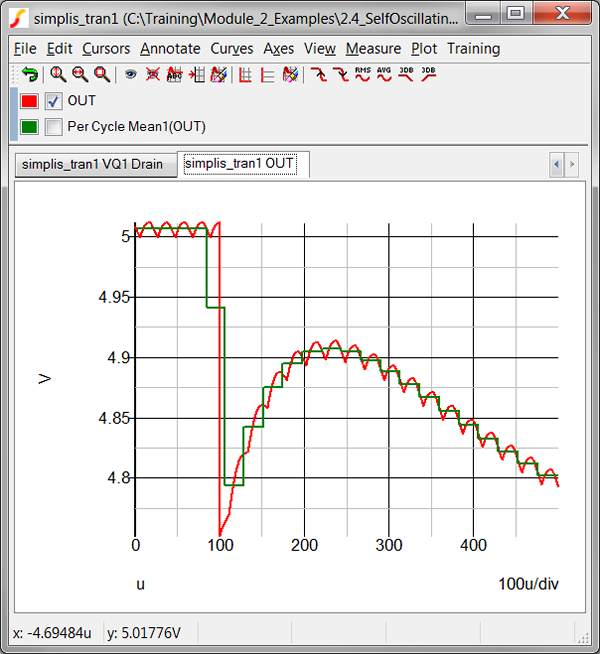
Conclusions and Key Points to Remember
- Per Cycle Probes give a unique view into circuit operation by plotting these per-cycle variables versus time.